Social Media Privacy Guide
Master privacy settings and safe practices across all major social platforms
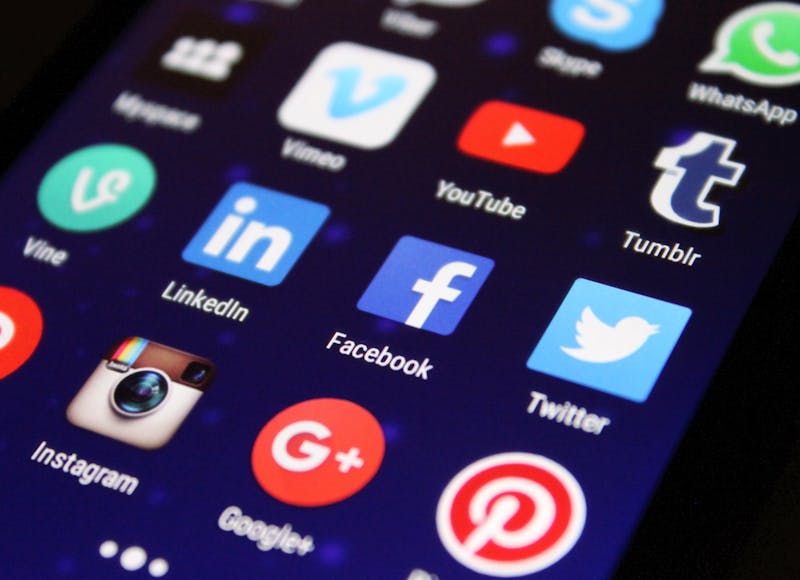
Taking Control of Your Social Media Privacy
Social media platforms are designed to encourage sharing, but with the right privacy settings and practices, you can enjoy social networking while protecting your personal information and digital reputation.
Golden Rule: If you wouldn't want your employer, college admissions officer, or grandmother to see it, don't post it. Privacy settings can change, but screenshots are forever.
Platform-Specific Privacy Settings
Facebook Privacy Settings
Essential Privacy Settings
Settings & Privacy → Privacy Settings → Who can see your posts → Set to "Friends"
Privacy Settings → Limit Past Posts → Limit to Friends
Who can send friend requests → Friends of Friends (recommended)
Who can look you up using email/phone → Friends or Friends of Friends
Timeline and Tagging
Enable "Review posts you're tagged in before they appear on your timeline"
Enable "Review tags people add to your posts before they appear"
Set "Who can tag you in photos" to Friends only
Instagram Privacy Settings
Account Privacy
Settings → Privacy → Account Privacy → Switch to Private
Settings → Privacy → Story → Hide story from specific people
Settings → Privacy → Activity Status → Turn off
Comments and Messages
Settings → Privacy → Comments → Filter offensive comments
Settings → Privacy → Messages → Don't receive requests from everyone
Twitter/X Privacy Settings
Privacy and Safety
Settings → Privacy and Safety → Protect your Tweets
Privacy and Safety → Photo tagging → Don't allow anyone to tag you
Privacy and Safety → Location information → Turn off
Discoverability
Privacy and Safety → Discoverability → Uncheck "Let people find you by email"
Privacy and Safety → Discoverability → Uncheck "Let people find you by phone"
TikTok Privacy Settings
Account Privacy
Settings → Privacy → Private account → Turn on
Settings → Privacy → Suggest your account to others → Turn off
Settings → Privacy → Allow download → Turn off
Interactions
Settings → Privacy → Who can comment → Friends only
Settings → Privacy → Who can send you direct messages → Friends
Safe Social Media Practices
Before You Post
The Grandmother Test
Would you be comfortable showing this post to your grandmother? If not, don't post it.
The Future Self Test
Will you be proud of this post in 5 years? Consider your future career and relationships.
The Screenshot Test
Assume everything you post will be screenshotted and shared. Privacy settings can change.
What NOT to Share
Location Information
Avoid sharing your exact location, especially your home address or regular hangout spots.
Personal Information
Never share SSN, phone numbers, addresses, or financial information publicly.
Travel Plans
Don't announce when you'll be away from home - share travel photos after you return.
Inappropriate Content
Avoid posting about illegal activities, excessive drinking, or controversial topics.
Dealing with Cyberbullying and Harassment
How to Report Harassment on Each Platform
Facebook Reporting
- Click the three dots on the post/profile
- Select "Find support or report"
- Choose the appropriate category
- Follow the prompts to submit your report
Instagram Reporting
- Tap the three dots on the post/profile
- Select "Report"
- Choose "It's inappropriate"
- Select the specific violation type
Twitter/X Reporting
- Click the three dots on the tweet
- Select "Report Tweet"
- Choose "It's abusive or harmful"
- Specify the type of abuse
TikTok Reporting
- Press and hold the video
- Tap "Report"
- Select "Harassment and bullying"
- Choose the specific type of harassment
Building a Positive Online Presence
What TO Share
Academic Achievements
Share your educational accomplishments, awards, and academic milestones.
Volunteer Work
Showcase your community involvement and charitable activities.
Creative Projects
Display your artistic talents, creative work, and personal projects.
Positive Interactions
Engage constructively with others' content and spread positivity.
Professional Tips
Consistent Branding
Use similar profile pictures and usernames across platforms for a cohesive online identity.
Professional Bio
Write clear, professional bios that highlight your interests and achievements.
Quality Content
Focus on sharing high-quality, meaningful content rather than frequent low-value posts.